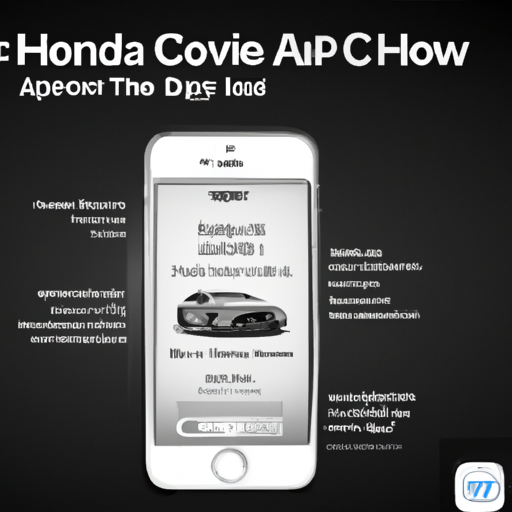In this article, you will learn how to efficiently use Apple CarPlay in your Honda Accord. Whether you’re a tech-savvy individual or someone who’s new to this technology, we’ll guide you through the process in a user-friendly manner. By the end of this article, you’ll be able to seamlessly connect your iPhone to your Honda Accord and make the most out of Apple CarPlay features.
Let’s get started! First, make sure that your iPhone is running on the latest iOS version and that your Honda Accord is equipped with the Apple CarPlay feature. Once you’ve confirmed these requirements, using Apple CarPlay in your Honda Accord is as easy as connecting your iPhone to your car’s USB port using a lightning cable. Your infotainment display will then change to the Apple CarPlay interface, allowing you to access your iPhone’s apps, maps, messages, and more. It’s a convenient way to stay connected and entertained on the road.
Setting up Apple CarPlay in a Honda Accord
Checking CarPlay compatibility
Before you can start using Apple CarPlay in your Honda Accord, it’s important to ensure that your car is compatible with this feature. CarPlay is available on select Honda Accord models, usually starting from the 2016 model year. You can check for compatibility by looking for the CarPlay logo on the multimedia system of your vehicle. If you’re unsure, you can consult your car’s manual or contact your nearest Honda dealership for assistance.
Connecting your iPhone to the car
To use Apple CarPlay in your Honda Accord, you’ll need to connect your iPhone to the car’s multimedia system. Start by taking the charging cable that came with your iPhone and plugging it into the USB port labeled “CarPlay” on your Honda’s center console. Then, connect the other end of the cable to your iPhone. Once you have them connected, turn on your car’s ignition and the multimedia screen should display the CarPlay interface.
Enabling CarPlay on the Honda Accord
After connecting your iPhone to the car, you may need to enable CarPlay on your Honda Accord. Go to the “Settings” menu on your car’s multimedia system and look for the CarPlay option. Select it and follow the prompts to enable CarPlay. You may also need to grant permission for CarPlay to access certain features on your iPhone, such as contacts and Apple Music. Once you have completed these steps, CarPlay should be fully enabled and ready to use in your Honda Accord.
Accessing CarPlay features
Navigating with Apple Maps
One of the main features of Apple CarPlay is the ability to use Apple Maps for navigation. With CarPlay enabled, you can easily access and use the Apple Maps app on your Honda Accord’s multimedia screen. Simply tap on the Maps icon to open the app, and then enter your destination using the touchscreen or voice commands via Siri. Apple Maps will provide turn-by-turn directions and real-time traffic updates, helping you reach your destination efficiently.
Making phone calls
Another convenient feature of CarPlay is the ability to make phone calls while driving. With CarPlay enabled, you can access your iPhone’s contacts and recent call history directly on your Honda Accord’s multimedia screen. Simply tap on the Phone icon to open the Phone app, and then select a contact or dial a number. You can also use Siri to make hands-free calls by simply saying the name of the contact or dictating the phone number.
Sending and receiving text messages
CarPlay also allows you to send and receive text messages without taking your eyes off the road. Using the Messages app on your Honda Accord’s multimedia screen, you can view and reply to incoming text messages, as well as compose and send new messages. CarPlay also supports voice dictation, so you can use Siri to dictate your messages instead of typing them manually.
Managing multimedia with CarPlay
Using Apple Music
If you’re a music lover, you’ll appreciate the seamless integration of Apple Music with CarPlay. With CarPlay enabled, you can access your Apple Music library, playlists, and radio stations directly on your Honda Accord’s multimedia screen. Simply tap on the Music icon to open the Music app, and then browse through your music collection or search for specific songs, artists, or albums. You can also use Siri to play specific songs or playlists by voice command.
Streaming podcasts and audiobooks
In addition to music, CarPlay also allows you to stream podcasts and audiobooks while on the go. With apps like Apple Podcasts and Audible, you can catch up on your favorite podcasts or listen to the latest bestsellers directly on your Honda Accord’s multimedia screen. Just tap on the respective app icon to open it, and then choose your desired podcast episode or audiobook to start listening.
Accessing third-party music apps
CarPlay isn’t limited to just Apple’s native apps. It also supports a variety of third-party music apps, allowing you to expand your multimedia options in the Honda Accord. Apps like Spotify, Pandora, and Tidal are compatible with CarPlay, giving you access to a wide range of music content. Simply download these apps on your iPhone, and they will appear on the CarPlay interface of your Honda Accord’s multimedia screen.
Exploring additional CarPlay apps
Using Apple’s native apps
In addition to Maps, Phone, Messages, Music, and other multimedia apps, CarPlay also offers several other native apps that can enhance your driving experience. These apps include Calendar, Weather, Podcasts, Audiobooks, and more. With these apps, you can stay organized, get real-time weather updates, and enjoy your favorite podcasts and audiobooks without having to fumble with your phone while driving.
Exploring third-party app compatibility
CarPlay also supports a growing number of third-party apps, allowing you to further expand the functionality of your Honda Accord’s multimedia system. From navigation apps like Google Maps and Waze to messaging apps like WhatsApp and Facebook Messenger, there are a variety of third-party apps that can be integrated with CarPlay. Simply check the App Store for CarPlay-compatible apps and install them on your iPhone.
Managing CarPlay apps on your iPhone
To customize your CarPlay experience, you can manage the apps that appear on the CarPlay interface directly from your iPhone. Open the “Settings” app on your iPhone, and then go to “General” followed by “CarPlay”. From here, you can rearrange the order of the apps, remove apps you don’t use, and even enable or disable certain apps from appearing on the CarPlay interface. These changes will reflect on your Honda Accord’s multimedia screen the next time you connect your iPhone to the car.
Configuring CarPlay settings
Customizing the CarPlay home screen
If you prefer a personalized CarPlay home screen layout, you can customize it to suit your preferences. On your Honda Accord’s multimedia screen, go to the CarPlay settings and look for the option to rearrange the icons. Drag and drop the icons to your desired positions, and then save the changes. This way, you can have your most frequently used apps easily accessible on the home screen.
Adjusting audio and display settings
CarPlay also allows you to adjust various audio and display settings to enhance your in-car experience. From the CarPlay settings on your Honda Accord’s multimedia screen, you can customize options such as audio volume, screen brightness, and text size. These settings can be adjusted to ensure optimal visibility and comfort while using CarPlay.
Setting up Siri with CarPlay
Siri plays a vital role in Apple CarPlay, allowing you to perform various tasks hands-free while driving. To set up Siri with CarPlay, simply go to the Siri settings on your iPhone and enable the “Hey Siri” feature. This will allow you to activate Siri by voice command, making it easier to make phone calls, send messages, and control other CarPlay functions without taking your hands off the steering wheel.
Troubleshooting common CarPlay issues
Reconnecting CarPlay
If you experience any connection issues with CarPlay, such as the interface not showing up on your Honda Accord’s multimedia screen, you can try reconnecting the iPhone to the car. Start by disconnecting the iPhone from the USB port, and then reconnect it after a few seconds. If the issue persists, you can also try restarting both your iPhone and the car’s multimedia system.
Updating iPhone and car software
Another common issue with CarPlay is compatibility problems caused by outdated software. To ensure smooth operation, it’s important to regularly update both your iPhone and the software on your Honda Accord’s multimedia system. Check for software updates in the settings of your iPhone and follow the instructions to install any available updates. Similarly, consult your car’s manual or contact your Honda dealership for guidance on updating the car’s software.
Resetting CarPlay settings
If you’re still experiencing issues with CarPlay, you can try resetting the CarPlay settings on your Honda Accord’s multimedia system. Navigate to the CarPlay settings menu and look for the option to reset or restore the settings to default. Be aware that this will erase any customizations you’ve made to the settings, so make sure to take note of your preferences beforehand.
Using CarPlay wirelessly
Checking for wireless CarPlay compatibility
In addition to using CarPlay with a wired connection, some newer Honda Accord models also support wireless CarPlay. To check if your car is compatible with wireless CarPlay, refer to the car’s manual or contact your Honda dealership for confirmation. If wireless CarPlay is supported, you can enjoy the convenience of using CarPlay without the need for a physical connection to your iPhone.
Pairing iPhone to car wirelessly
To use wireless CarPlay in your Honda Accord, you’ll first need to pair your iPhone with the car’s multimedia system. Start by ensuring that your iPhone’s Bluetooth is turned on. Then, go to the Bluetooth settings on your car’s multimedia system and select your iPhone from the list of available devices. Follow the prompts to complete the pairing process, and once paired, you’ll be able to use CarPlay wirelessly.
Enjoying wireless CarPlay convenience
With wireless CarPlay, you can enjoy the added convenience of using CarPlay without the hassle of connecting your iPhone with a cable every time you get in the car. Simply turn on your car’s ignition, and as long as your iPhone is within range, it will automatically connect to the car’s multimedia system and make CarPlay available for use. This allows for a seamless and clutter-free driving experience.
Understanding CarPlay limitations
Limitations of Apple Maps
While Apple Maps is a versatile navigation app, it’s important to note that it may not have the same features and accuracy as other popular navigation apps. If you rely heavily on specific features or landmarks in your preferred navigation app, you may find that Apple Maps has some limitations in terms of the available features and map data. It’s always a good idea to compare different navigation apps and choose the one that best suits your needs.
Limitations with third-party apps
Although CarPlay supports a range of third-party apps, it’s worth mentioning that not all apps will have the same functionality as their native counterparts on your iPhone. Some third-party apps may have limited features or a different user interface when accessed through CarPlay. It’s advisable to check the app’s compatibility and functionality with CarPlay before relying on it for specific tasks or activities.
Data usage considerations
Using CarPlay, especially with features like Apple Maps and streaming music apps, may require data connectivity. If you have limited data or are concerned about data usage, it’s important to monitor your usage while using CarPlay. You can do this by checking your iPhone’s data usage settings and adjusting your data plan as needed to ensure you stay within your allocated data limits.

Advantages of using Apple CarPlay in a Honda Accord
Enhanced connectivity and integration
One of the main advantages of using Apple CarPlay in a Honda Accord is the enhanced connectivity and integration it provides. With CarPlay, you can seamlessly connect your iPhone to the car’s multimedia system, allowing you to access your phone’s features and apps directly from the car’s interface. This integration ensures a smooth and intuitive user experience while driving.
Simpler and safer phone usage while driving
Apple CarPlay also promotes safer phone usage while driving. By providing a simplified interface and voice control through Siri, CarPlay allows you to make phone calls, send text messages, and access other phone functions without taking your hands off the steering wheel or your eyes off the road. This reduces distractions and minimizes the risk of accidents while driving.
Access to a wide range of useful apps
CarPlay opens up a wide range of useful apps for use in your Honda Accord. From navigation apps like Apple Maps and Google Maps to music streaming apps like Apple Music and Spotify, CarPlay provides easy access to apps that enhance your driving experience. Whether you need directions, entertainment, or productivity tools on the go, CarPlay has you covered.
Conclusion
Embracing the convenience of Apple CarPlay in your Honda Accord can greatly enhance your in-car multimedia and communication experience. With features like Apple Maps for navigation, phone calls and messaging functionalities, and access to a range of multimedia apps, CarPlay offers a seamless and intuitive driving experience. Whether you’re exploring new routes, making hands-free phone calls, or enjoying your favorite music and podcasts, CarPlay allows you to stay connected while prioritizing safety on the road. So, go ahead and set up Apple CarPlay in your Honda Accord to enjoy the many benefits it has to offer.